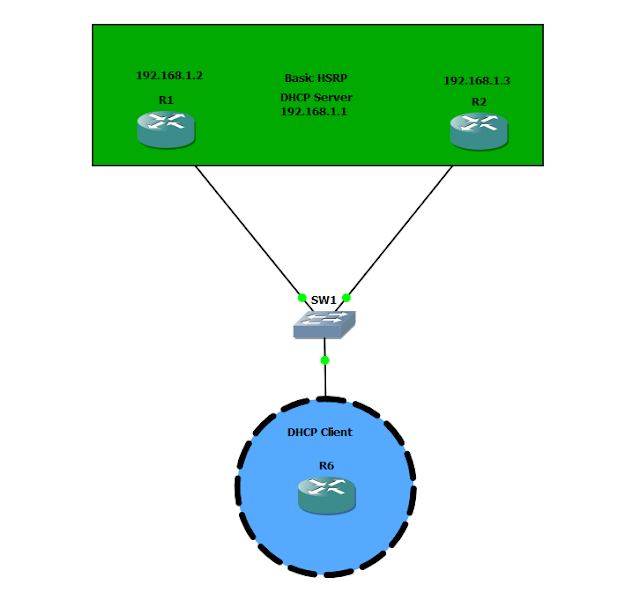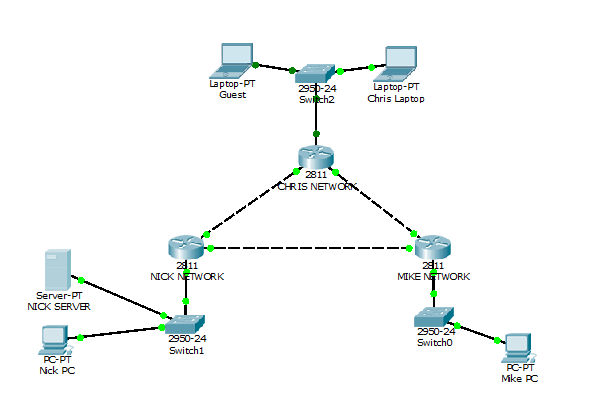CIPT1 Notes
CUCM Basic Information: CUCM Began with Windows NT and a Windows structured environment, then progressed to Linux. In 3.X release of Call Manager Cisco made it so that Call Manager had to be installed only on Cisco MCS Servers. Previously it could be installed on anything. VMWare is allowed specifically for virtualization of UC. Not a Hyper-V (Yet) Call Manager is the same thing as Cisco Unified Communications Manager Run time Data ( Intra Cluster Communication) Actively runs between CUCM servers Ex. Phone registration Ex. Cucm failure results in phone reallocation Database Data ( Database Replication ) Cucm Database Information replicated between servers Ex. Phone extension mapping Ex. Dial Plan changes CUCM Functions Call processing Signaling and device control Dial Plan administration Phone features CUCM Manager Signaling and Media Paths SCCP SIP RTP - Realtime transfer protocol ( does not go through CU...