Enable SNMP WLC
Enabling SNMP on network devices can help monitor devices and their health state. The current one I enabled SNMP for was a Wireless Lan Controller.
First, Log in to the Wireless LAN Controller.
You will see a login similar to the above.
Next....
1. Click Management (**A new screen will load)
2. Click SNMP
- You should see a menu drop down. Then click "communities"
3. Now when looking at the the above image you can see the highlighted items that are needed to be clicked in order to get where we are.
To the far right you should see a "New.." button. Click the "New" button in order to create an SNMP string that we can monitor.
In the above image we can see a new field to insert SNMP. For this we will do the following credentials.
Community - testsnmp
IP Address - 0.0.0.0
IP Mask - 0.0.0.0
Access Mode - Read Only
Status - Enable
After done click Apply (***can be found on the right upper corner)
After clickling apply you should be brought back to the main screen and see your string to monitor SNMP for the Wireless LAN Controller.
Now we see our credentials.
First, Log in to the Wireless LAN Controller.
You will see a login similar to the above.
Next....
1. Click Management (**A new screen will load)
2. Click SNMP
- You should see a menu drop down. Then click "communities"
3. Now when looking at the the above image you can see the highlighted items that are needed to be clicked in order to get where we are.
To the far right you should see a "New.." button. Click the "New" button in order to create an SNMP string that we can monitor.
In the above image we can see a new field to insert SNMP. For this we will do the following credentials.
Community - testsnmp
IP Address - 0.0.0.0
IP Mask - 0.0.0.0
Access Mode - Read Only
Status - Enable
After done click Apply (***can be found on the right upper corner)
After clickling apply you should be brought back to the main screen and see your string to monitor SNMP for the Wireless LAN Controller.
Now we see our credentials.
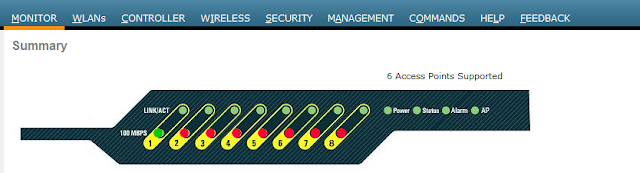







Comments
Post a Comment