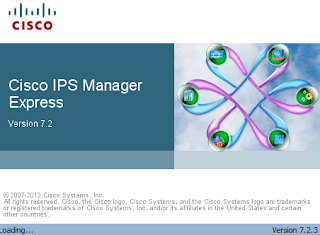Audit Mismatch on WCS for WLC Deployments

One of the items that comes up from time to time is the configuration of the Wireless Control System (WCS) and the Wireless LAN Controller's (WLC). WCS handles the synchronization of configurations and as they become out of sync it will highlight a "mismatch" has occurred. For example, a change is made on the WLC for a new AP just installed. You want to change the grouping or SSID but, WCS does not know of this change it will think that there is a mismatched configuration for the system when in reality there isn't a mismatch the change made on the WLC was intentional so we have to update WCS with the most current configurations. WCS Mismatch : 1. Login to WCS 2. Go to Monitor Tab 3. Go to Controllers From above now we see that there is a configuration "mismatch" from WCS to WLC. The next step is to find out what kind of configuration mismatch is it. Is it just an AP ? Is it NTP? Is it......? 1. Go to 'Configure' tab 2. Click