Unity (Windows) Cant Access Webpage
One of the errors that might come up if running on the older Unity system is you cannot access the webpage. This is an error I've run into several times. Although Unity is still running and voicemails are working!
HKEY_LOCAL_MACHINE\SYSTEM\CurrentControlSet\Services\HTTP\Parameters
After going to the directory Edit the Enable Aggressive Memory Favlue and change it to "1"
Restart HTTP Services:
After making a change to the registry key we will need to restart IIS / HTTP Services
Go to a command prompt and type the following
net stop http /y
iisreset /restart
Check / Reboot :
After the above changes and resets are made double-check and see if you can access unity webpage again.
OR
If you cannot access the Unity Webpage:
Check when the last time the server was rebooted. Best practice for this is to do a reboot / resync of databases every 30 days.
To check the last reboot status bring up a cmd prompt and type "net statistics server"
You will see something similar to the above image or connection reset.
Going through you should open a Remote Desktop Session to the Unity Box to make sure you can first log into it that way.
Open up a run prompt and type logfiles it should bring up a folder that has the HTTPERR log. Inside this log file you may see errors similar to:
2013-03-15 14:12:43 - - - - - - - - - 1_Connections_Refused -A couple changes that we can make and just minor resets are :
2013-03-15 14:13:43 - - - - - - - - - 1_Connections_Refused -
2013-03-15 14:18:58 - - - - - - - - - 2_Connections_Refused -
2013-03-15 14:20:33 - - - - - - - - - 1_Connections_Refused -
2013-03-15 14:21:53 - - - - - - - - - 1_Connections_Refused -
2013-03-15 14:21:58 - - - - - - - - - 1_Connections_Refused -
Registry Key : Aggressive Memory
- Making the change to this registry key will allow connections to not be refused.
- To make this change go to the run prompt and type regedit.exe
HKEY_LOCAL_MACHINE\SYSTEM\CurrentControlSet\Services\HTTP\Parameters
After going to the directory Edit the Enable Aggressive Memory Favlue and change it to "1"
Restart HTTP Services:
After making a change to the registry key we will need to restart IIS / HTTP Services
Go to a command prompt and type the following
net stop http /y
iisreset /restart
Check / Reboot :
After the above changes and resets are made double-check and see if you can access unity webpage again.
OR
If you cannot access the Unity Webpage:
Check when the last time the server was rebooted. Best practice for this is to do a reboot / resync of databases every 30 days.
To check the last reboot status bring up a cmd prompt and type "net statistics server"
The BLUE areas are where you will see the last time a reboot was done and the install of the Domain Account for Unity.
Schedule a time for a reboot. After the reboot the system should come back up and the web system administrator page should be available for unity.
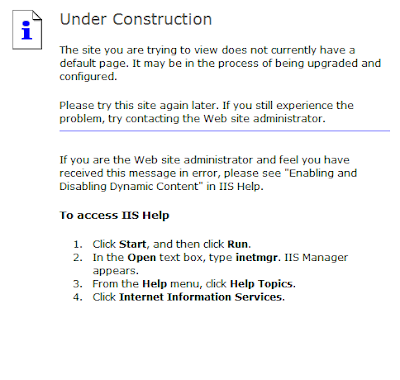

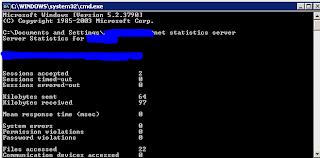



Comments
Post a Comment